User Guide
- 1. Introduction
- 2. How to use this User Guide
- 3. Overview
- 4. User Interface
- 5. Installation Guide
- 6. Tutorial
- 7. Features
- 8. FAQ
- 9. Command summary
- 10. Troubleshooting
- 10. Acknowledgements
- 11. Glossary
- 12. Contact Us
1. Introduction
MyInsuRec is the desktop app for financial advisors. If you are a financial advisor looking for an app to better manage your clients, meetings and products details, then look no further! MyInsuRec can boost your productivity with features to quickly look up client and meetings details. Beyond that, MyInsuRec helps you build relations and stay connected with your clients, through features such as getting a list of your clients’ upcoming birthdays.
MyInsuRec prioritizes user-friendliness and user experience. As such, interactions with MyInsuRec happens through typing, without ever needing to touch your mouse!
MyInsuRec is available for the Windows, macOS and Linux operating systems. To get started, simply head over to the installation guide. This user guide can also serve as a reference for experienced users, with a convenient command summary.
2. How to use this User Guide
Welcome to MyInsuRec User Guide!
Thank you for choosing to use MyInsuRec.
This guide smooths the learning curve and helps you learn how to use MyInsuRec effectively.
Before we go on further, look out for these symbols in the User Guide as they provide some important messages you might want to know!
| Symbol | Background color | Meaning |
|---|---|---|
command |
- | Indicates some command or parameter that can be entered into MyInsuRec. |
| Blue | Additional information. This symbol is followed by a label ‘Note’. | |
| Yellow | Crucial information needed for proper use of MyInsuRec. This symbol is followed by a label ‘Caution’. | |
| Green | Tips and tricks. This symbol is followed by a label ‘Tips and tricks’. |
After you have installed MyInsuRec, you can
- Familiarize yourself with MyInsuRec through the overview, which introduces terminologies and ideas that are used throughout this User Guide.
- Get to know the layout of the interface you will be interacting with.
- Follow this step-by-step tutorial to learn the basic features of MyInsuRec.
- Check out other advanced features under features once you got the hang of the basic features.
- Refer to our glossary when you come across an unfamiliar term used.
In the event where you encounter any trouble or issues, refer to our FAQ section or feel free to contact us.
We hope that this guide is helpful in smoothing out the learning curve for you!
3. Overview
The following subsections explains some terminology and main features of MyInsuRec:
3.1 Clients
At the heart of MyInsuRec is the ability to help you organize and keep track of clients.
You can do client-specific tasks such as:
- add a client and their details into MyInsuRec.
- view a client and their details, such as any upcoming meetings and purchased products.
- update a client’s details.
- delete a client from MyInsuRec.
Beyond individual clients, you can also:
- display a summarized list of all clients with their important details such as contact number, products bought.
- filter and display a summarized list of clients with upcoming birthdays to help boost your customer relations.
- filter and display a summarized list of clients who purchased a specific product.
3.2 Meetings
MyInsuRec eases a financial advisor’s mental load by helping them keep track of any upcoming meetings with clients.
You can do meeting-specific tasks such as:
- add a meeting to a client in MyInsuRec.
- view a meeting in greater details.
- update a meeting’s details.
- delete a meeting from a client in MyInsuRec.
Beyond individual meetings, you can also:
- display a summarized list of all meetings with their important details such as meeting date and time.
- filter and display a summarized list of upcoming meetings to help facilitate your follow-ups with your clients.
3.3 Products
MyInsuRec also includes the ability for you to define your products and helps track products your clients have purchased.
You can do product-specific tasks such as:
- add a product to MyInsuRec.
- delete a product from MyInsuRec.
Beyond individual products, you can also:
- display a summarized list of all products.
4. User Interface
The following subsections introduces the layout of MyInsuRec’s user interface.
addProduct will cause the UI to switch to Product’s view. Executing viewClient will cause the UI to switch to Detailed Client’s view.
4.1 Client List
This is the view after executing the listClient command. By default, this view is shown right after launching MyInsuRec.
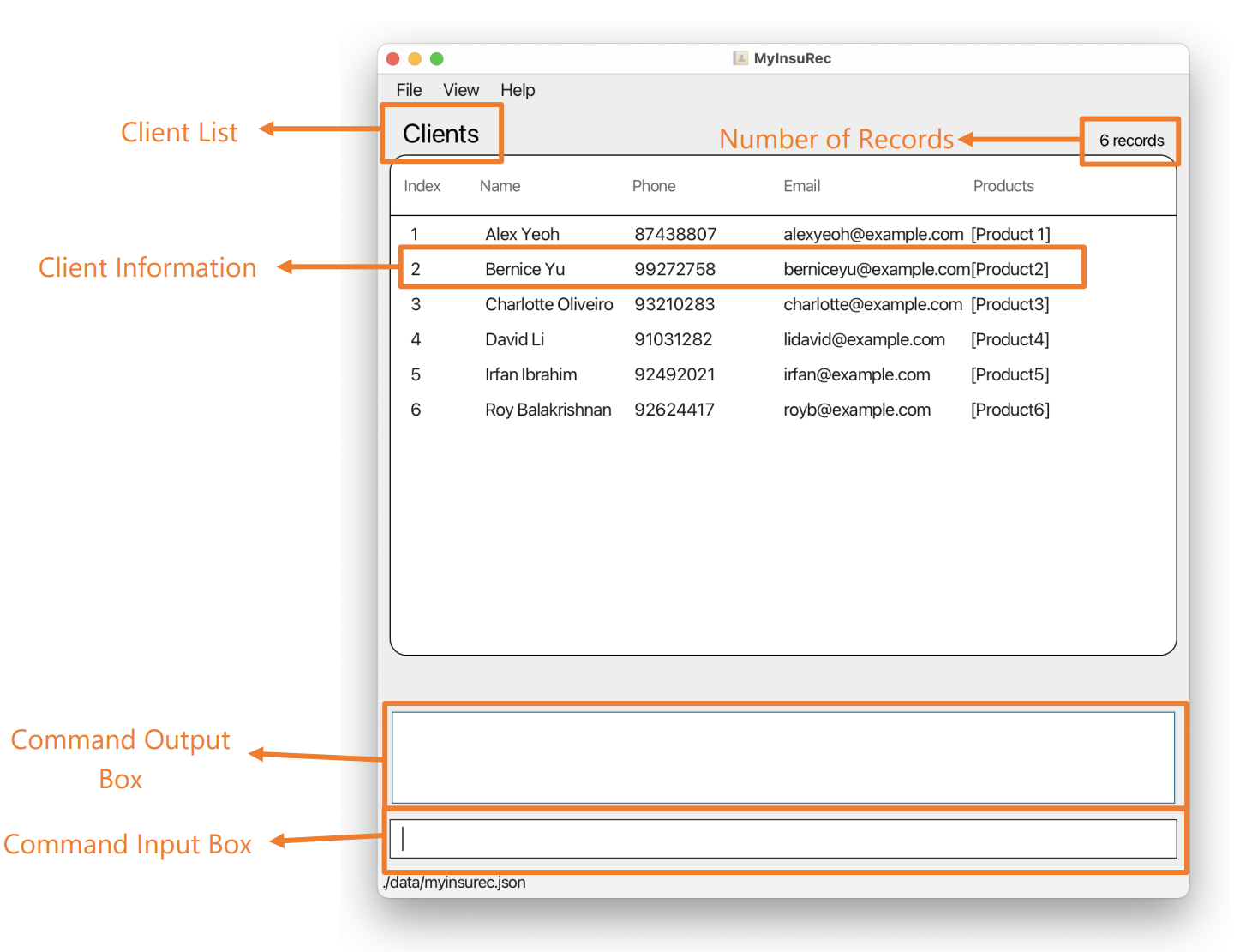
4.2 Meeting List
This is the view after executing the listMeeting command.
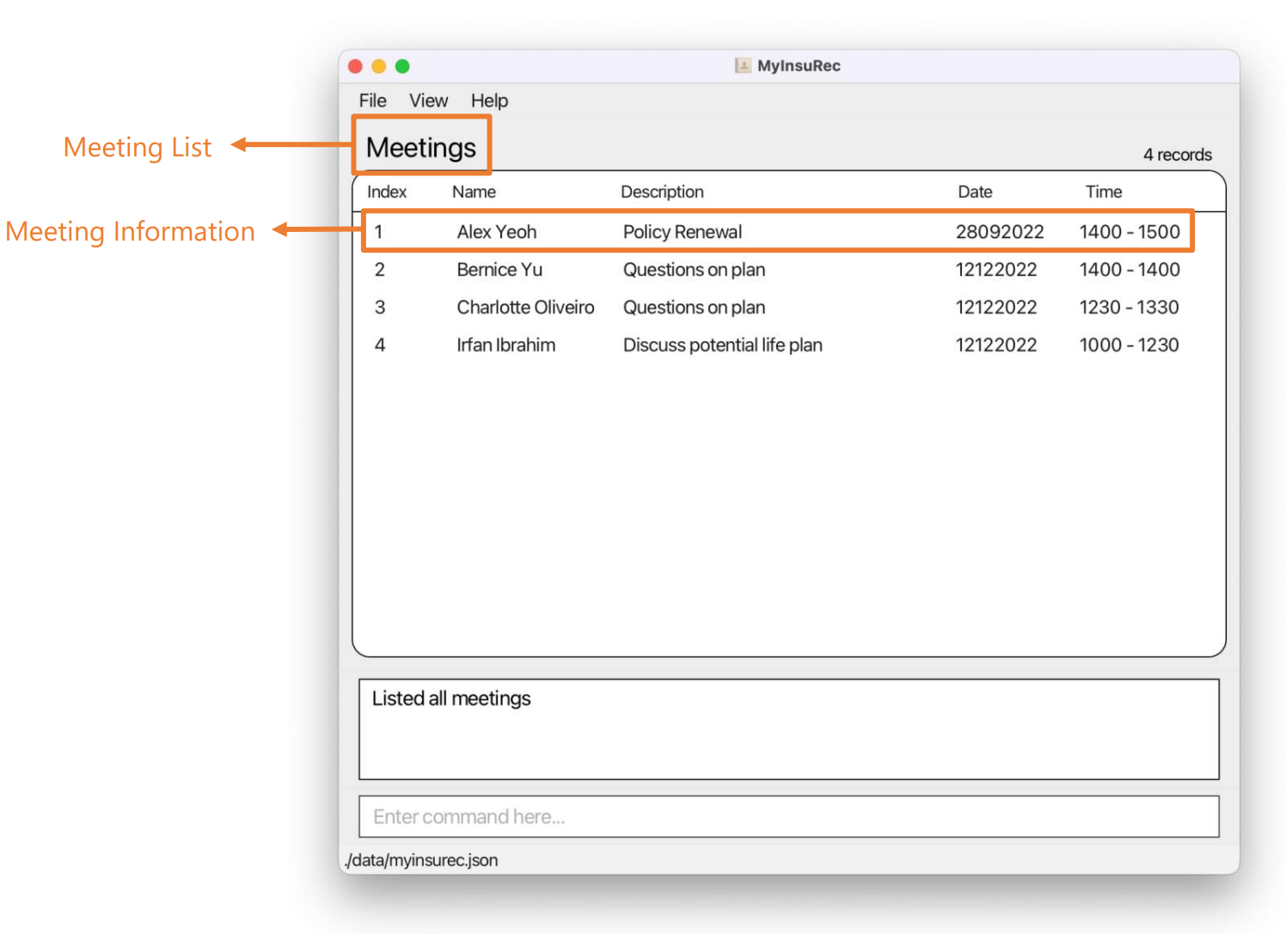
4.3 Product List
This is the view after executing the listProduct command.
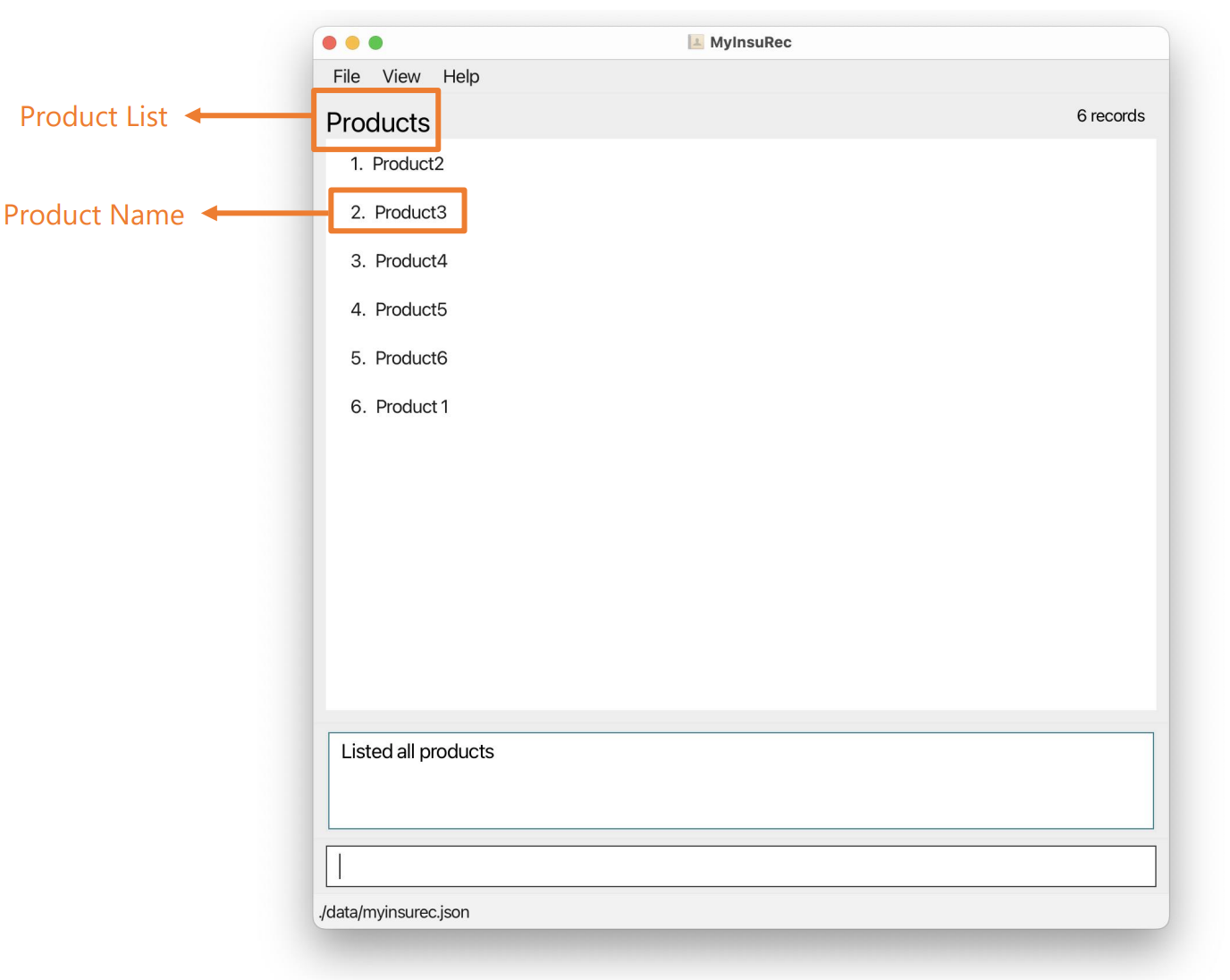
4.4 Detailed Client View
This is the view after executing the viewClient command.
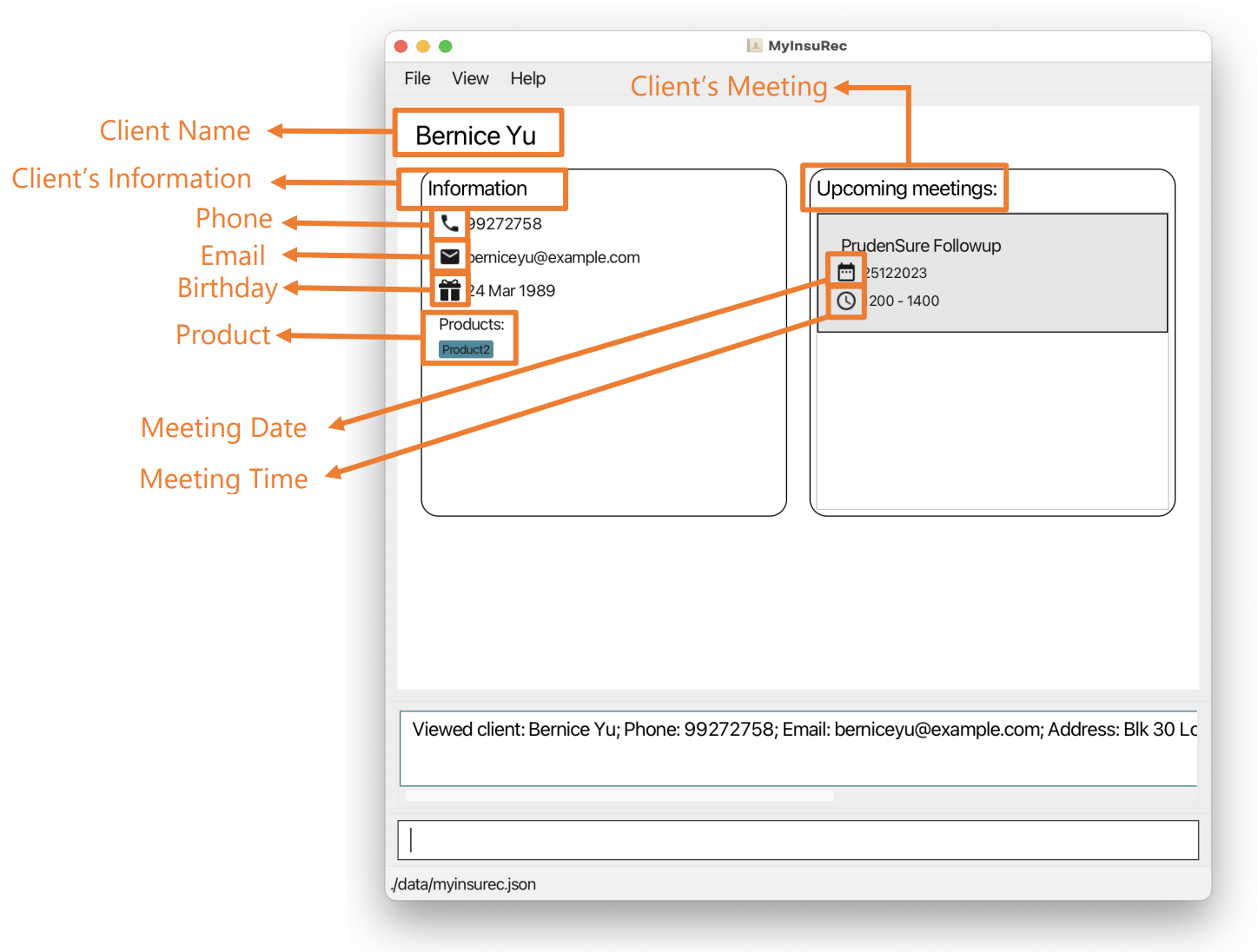
4.5 Detailed Meeting View
This is the view after executing the viewMeeting command.
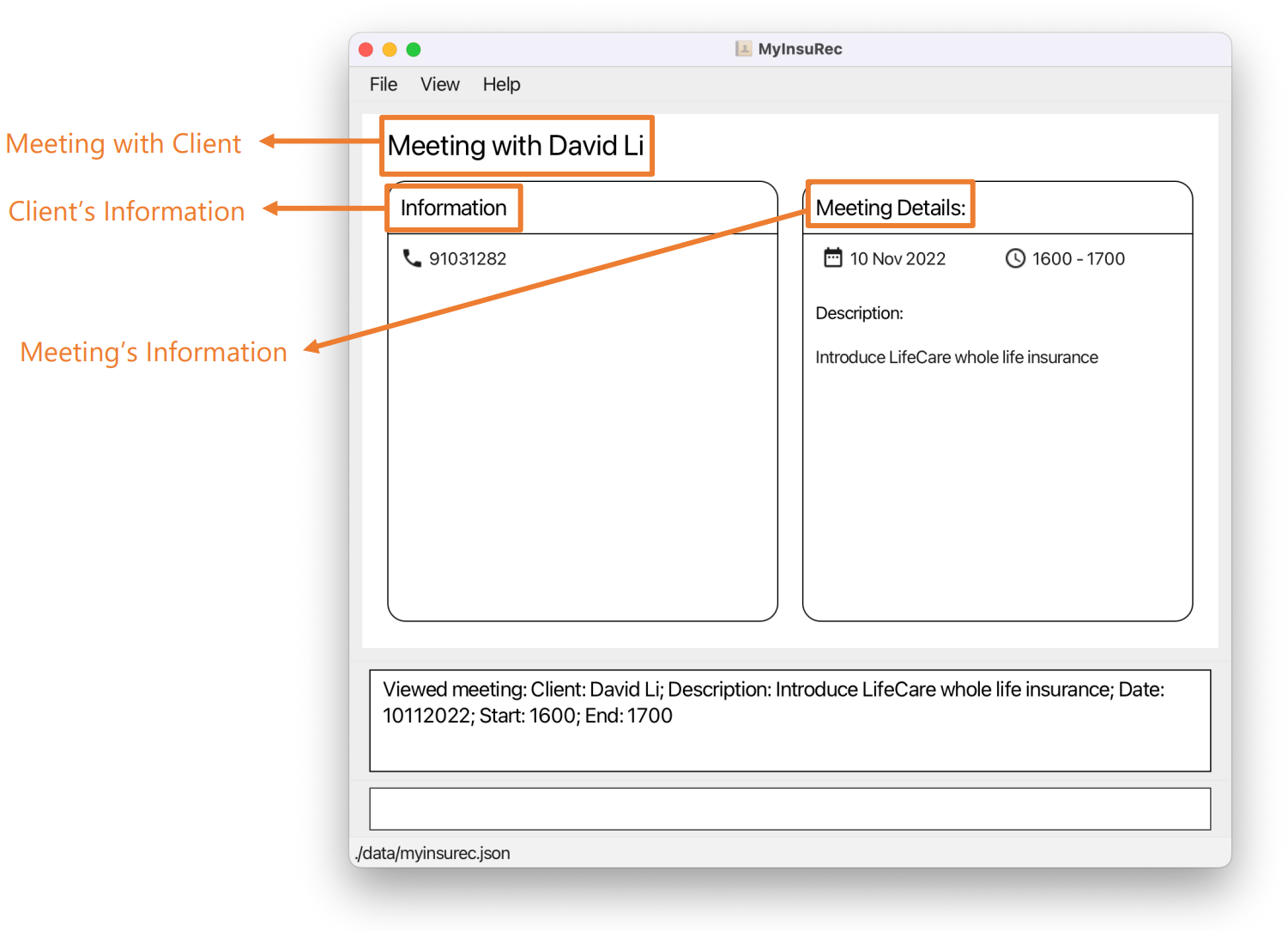
5. Installation Guide
5.1 System Requirements
Here is everything you need to install and set up MyInsuRec. For the best possible experience, we recommend that you use MyInsuRec on the following supported operating systems:
- Windows
- macOS
- Linux
You will also require Java 11 or above to run MyInsuRec. If you don’t already have Java 11 or above on your system, head over to Oracle’s Java download page. To tell if you already have the correct version of Java installed on your system, refer to 10.1 Checking your system’s Java version.
5.2 Installation Instructions
To install MyInsuRec, simply follow the steps below:
-
Ensure that your system meets the system requirements.
-
Download the latest MyInsuRec.jar from here.
-
Copy the file to the folder you want to use as the home folder for your MyInsuRec.
-
Double-click the file to start the app. The GUI similar to the below should appear in a few seconds.
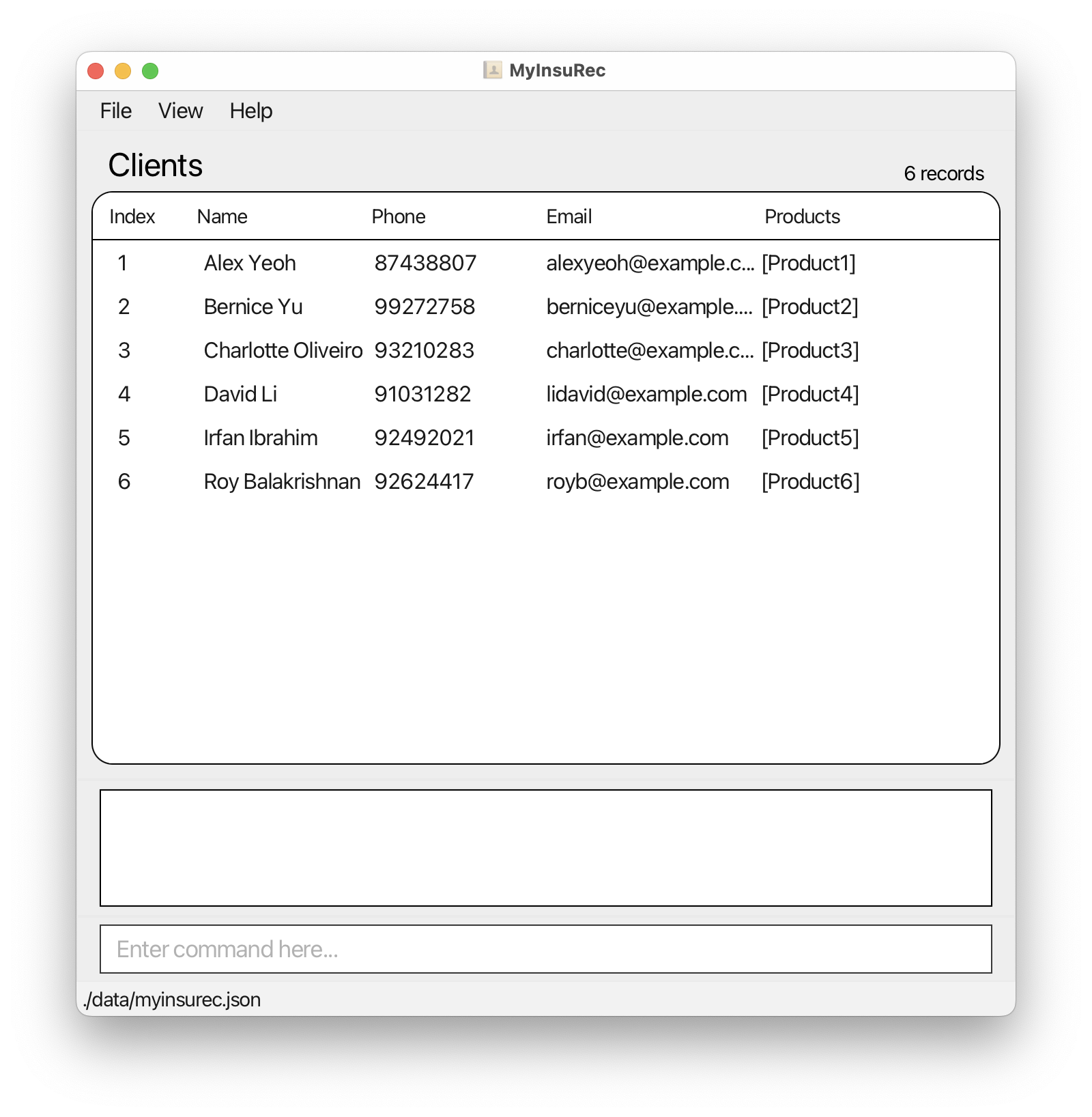
Ta-da! MyInsuRec is now installed on your system.
6. Tutorial
6.1 Basic features
Are you new to MyInsuRec? This section is the place to start!
Here, we will be guiding you on the basic features of MyInsuRec and helping you get familiarized with it.
-
When we first launch MyInsuRec, MyInsuRec will have already been preloaded with some sample data. We will be using this sample data to get familiar with MyInsuRec!
-
Type in
addClient n/Tommy Tan p/81234567to add a client named ‘Tommy Tan’ who has a contact number ‘81234567’. We will see the list of clients update to include this newly added client, with his phone number! The image below shows MyInsuRec after adding Tommy.
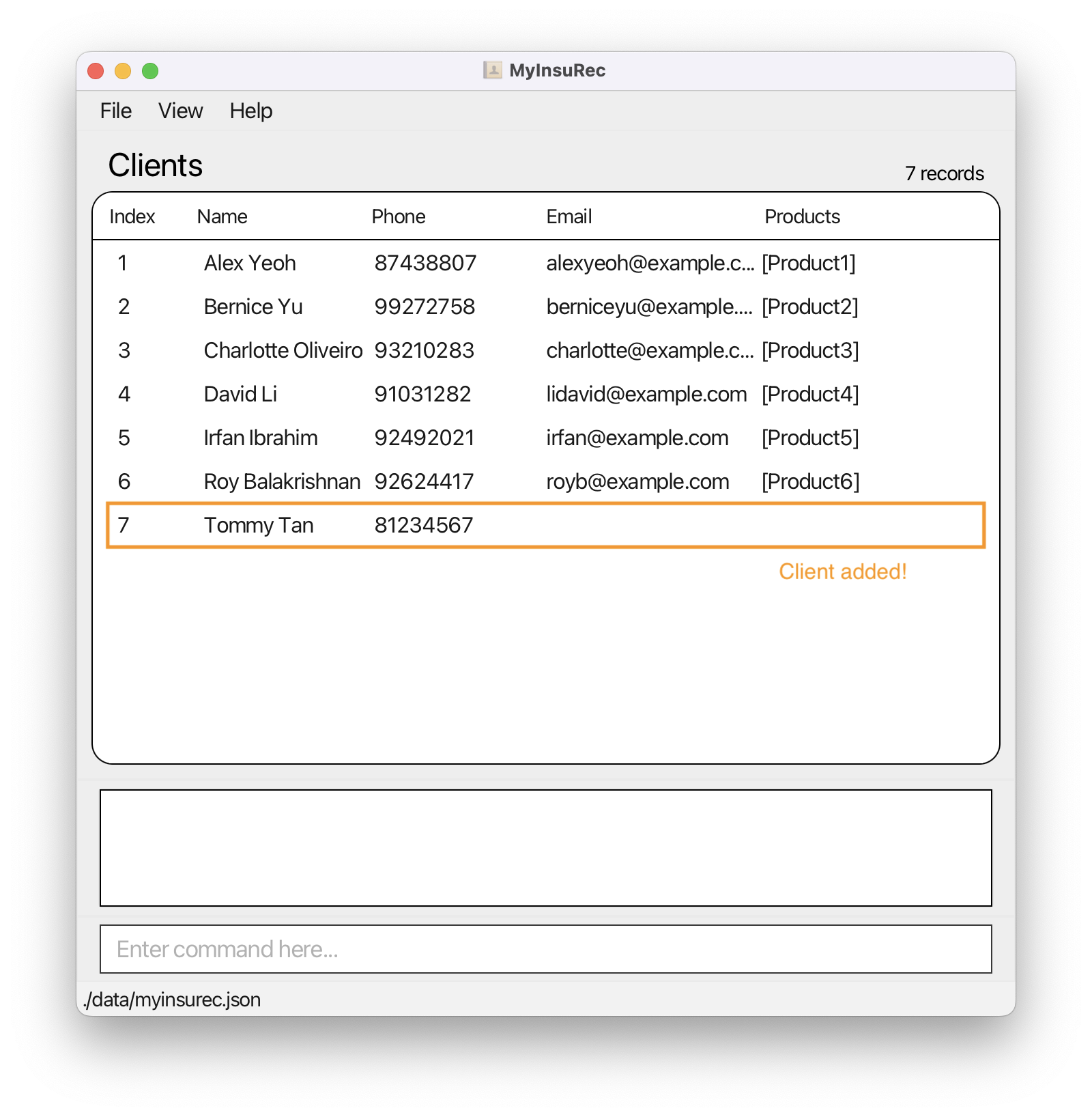
- Tommy has also given us his email address, his address, as well as his birthday. As such, we would like to update Tommy’s record. To do that, we first need to get Tommy’s index from the list of clients, which is 7. Type in
editClient i/7 e/tommytan21@gmail.com a/167 Canning Road b/25081982and hit enter. Tommy’s record in the list of clients will update with the newly inputted details. The image below shows MyInsuRec after updating Tommy with the additional details.
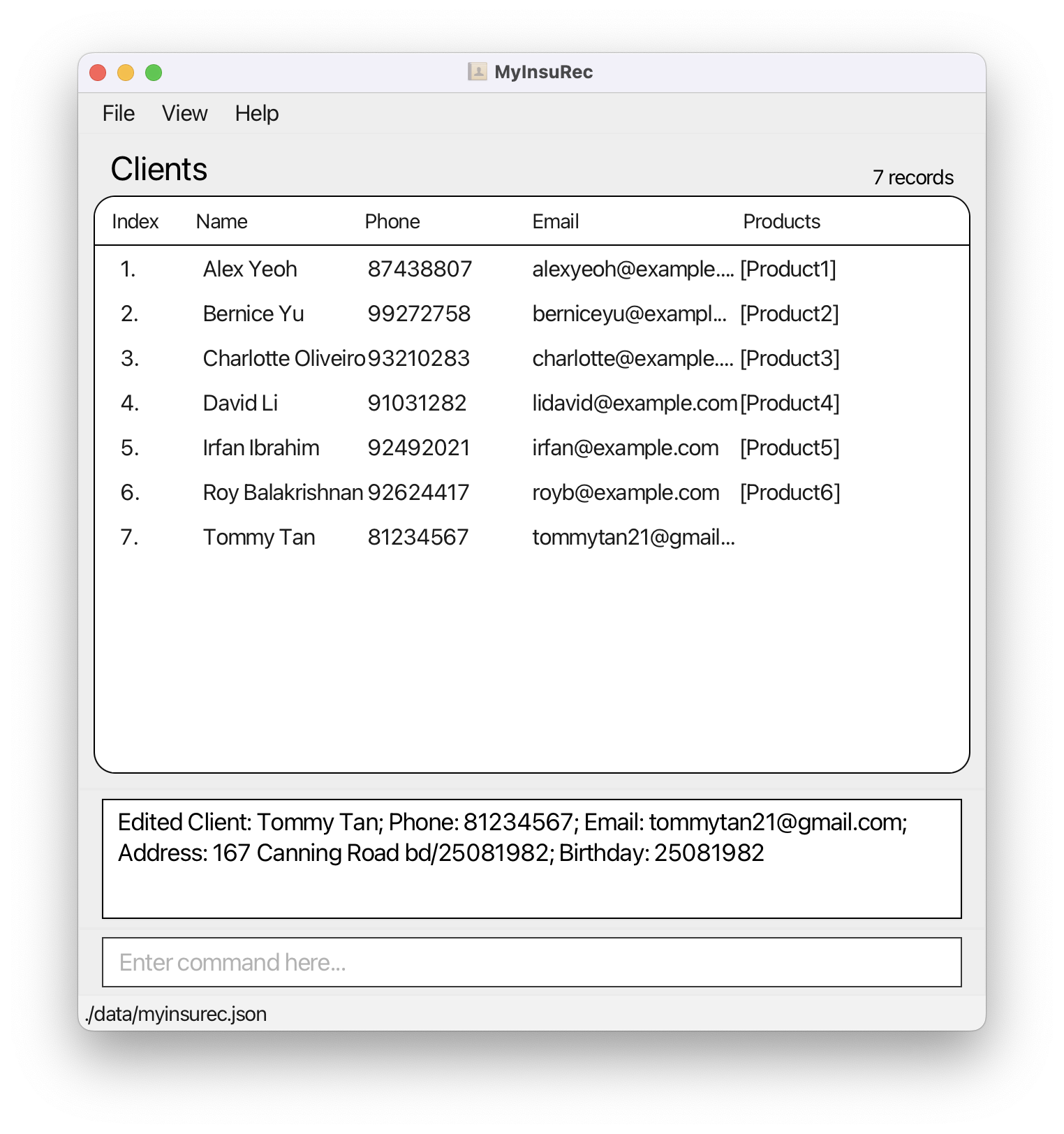
- We can also directly add these optional fields (email, address, etc.) when we are adding the client for the first time! So,
addClient n/Tammy Lim p/90127654 e/tammylim@hotmail.com b/09091973also adds in the client’s email and birthday directly.
- Now we would like to add in an upcoming meeting with our client ‘Bernice Yu’ (index 2 in our sample data). We can do that by doing
addMeeting i/2 d/27102022 st/1400 et/1600 dn/Review plan(You should replaced/27102022with a future date in the DDMMYYYY format)! When we hit enter, MyInsuRec will show us the list of meetings, including the one we just added. The image below shows the list of meetings after adding the meeting with Bernice.
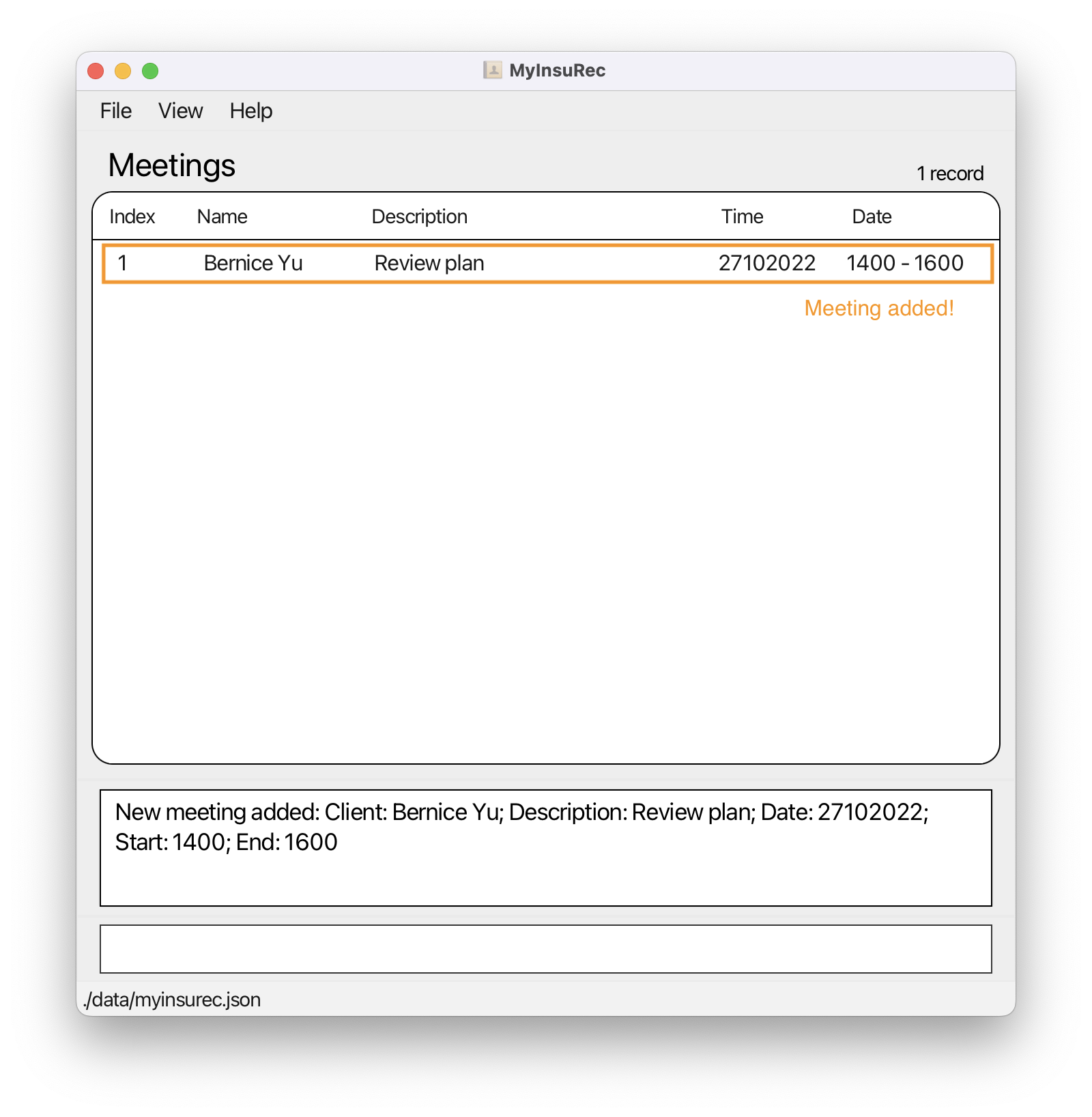
- We would like to get Bernice’s contact number and message about her upcoming meeting! We can call
viewMeeting i/1to help us. This brings up a more detailed view of the meeting, with information such as description of the meeting and Bernice’s contact number. The image below shows MyInsuRec after using theviewMeetingcommand.
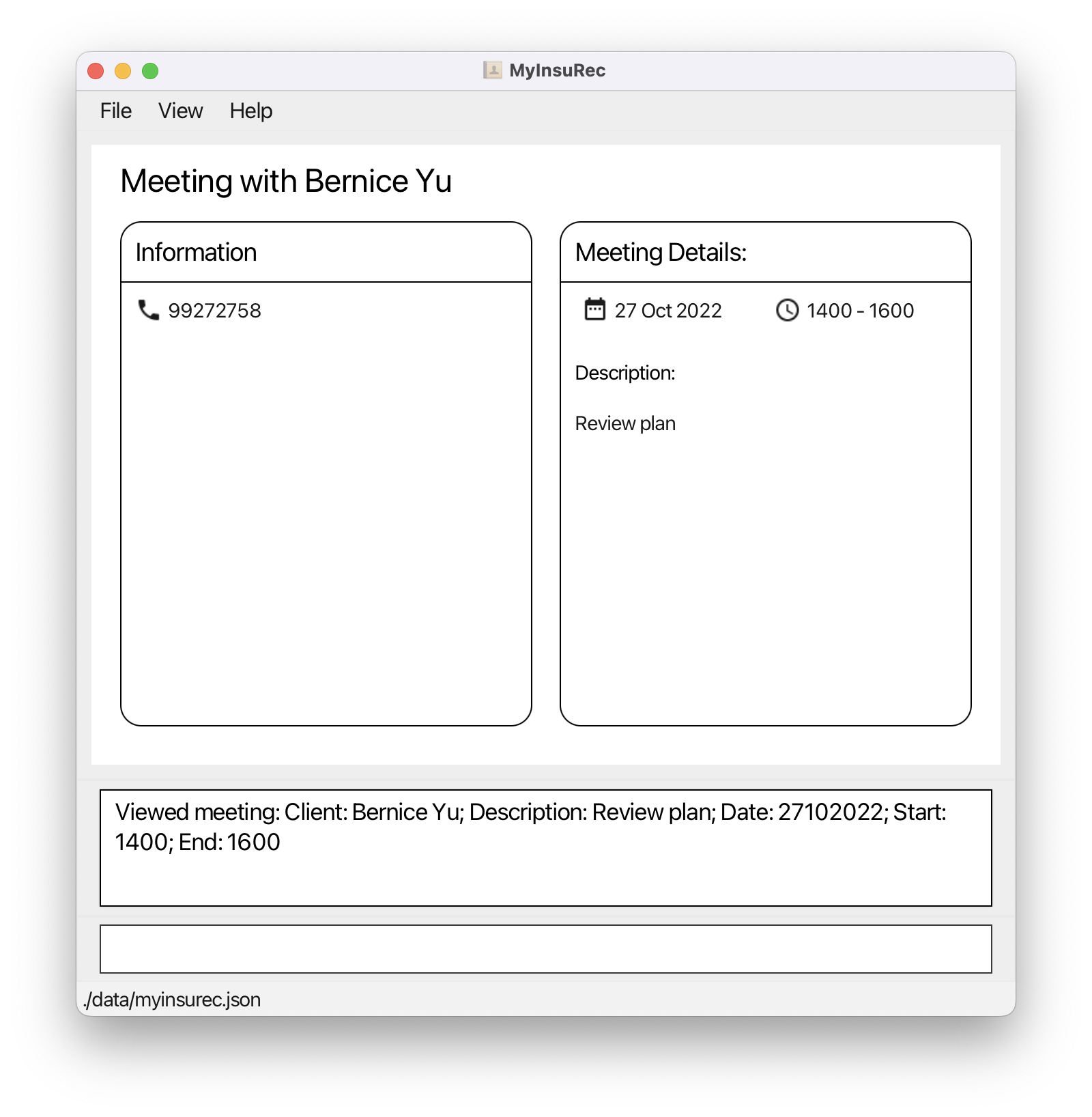
- Now, to go back to the list of clients, simply type in
listClient. This brings us back to the list of clients. The image below shows the current state of MyInsuRec after following all the previous steps.
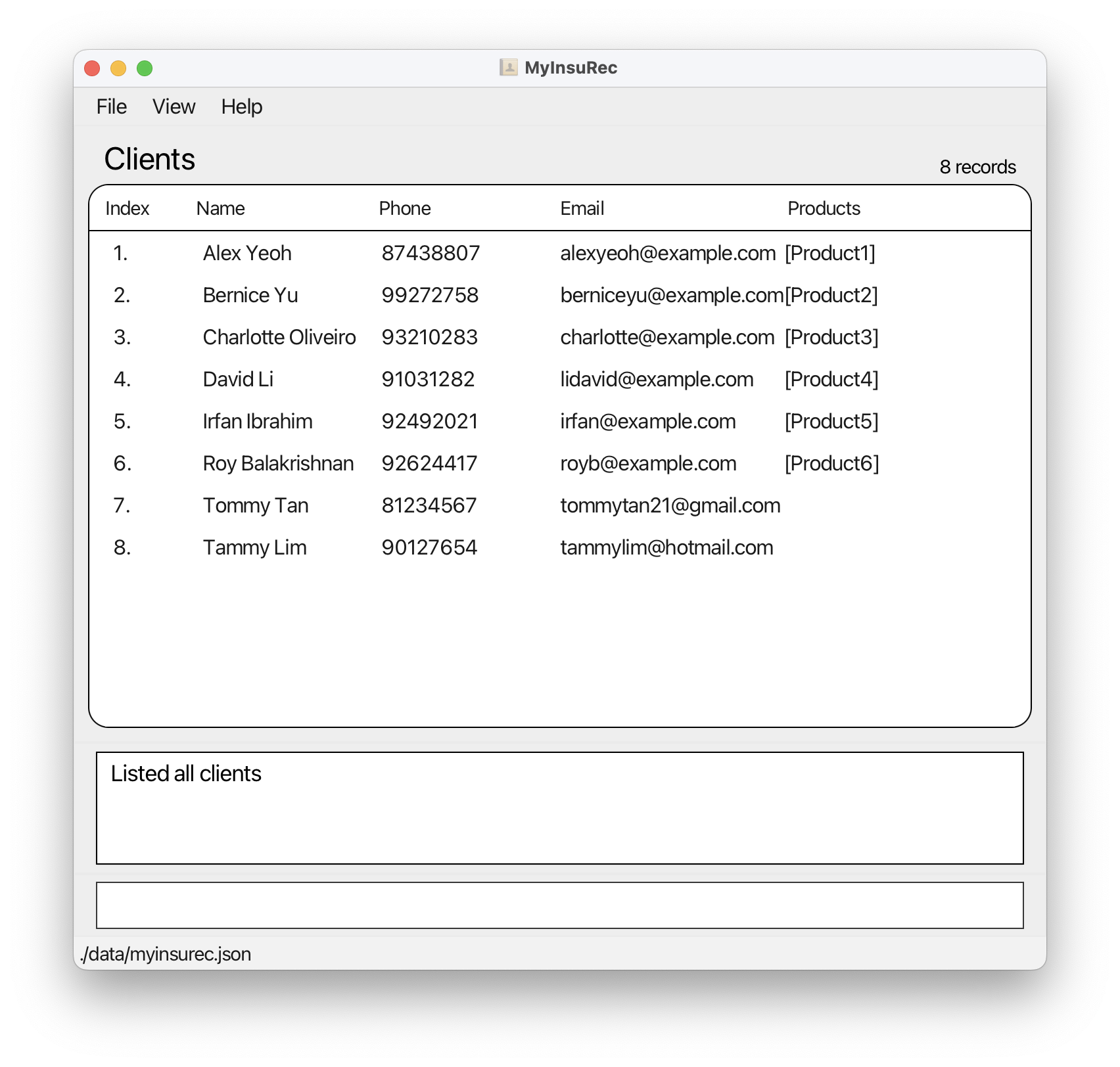
- Suppose your company introduced a new product ‘MyInsureCare’ that you are interested to sell, and would like to add it into MyInsuRec! We can do so via
addProduct pd/MyInsureCare. This adds a product ‘MyInsureCare’ and also brings us to the list of products, including the newly added one. The image below shows MyInsuRec after adding the product.
listClient, listMeeting and listProduct to traverse between the different lists accordingly.
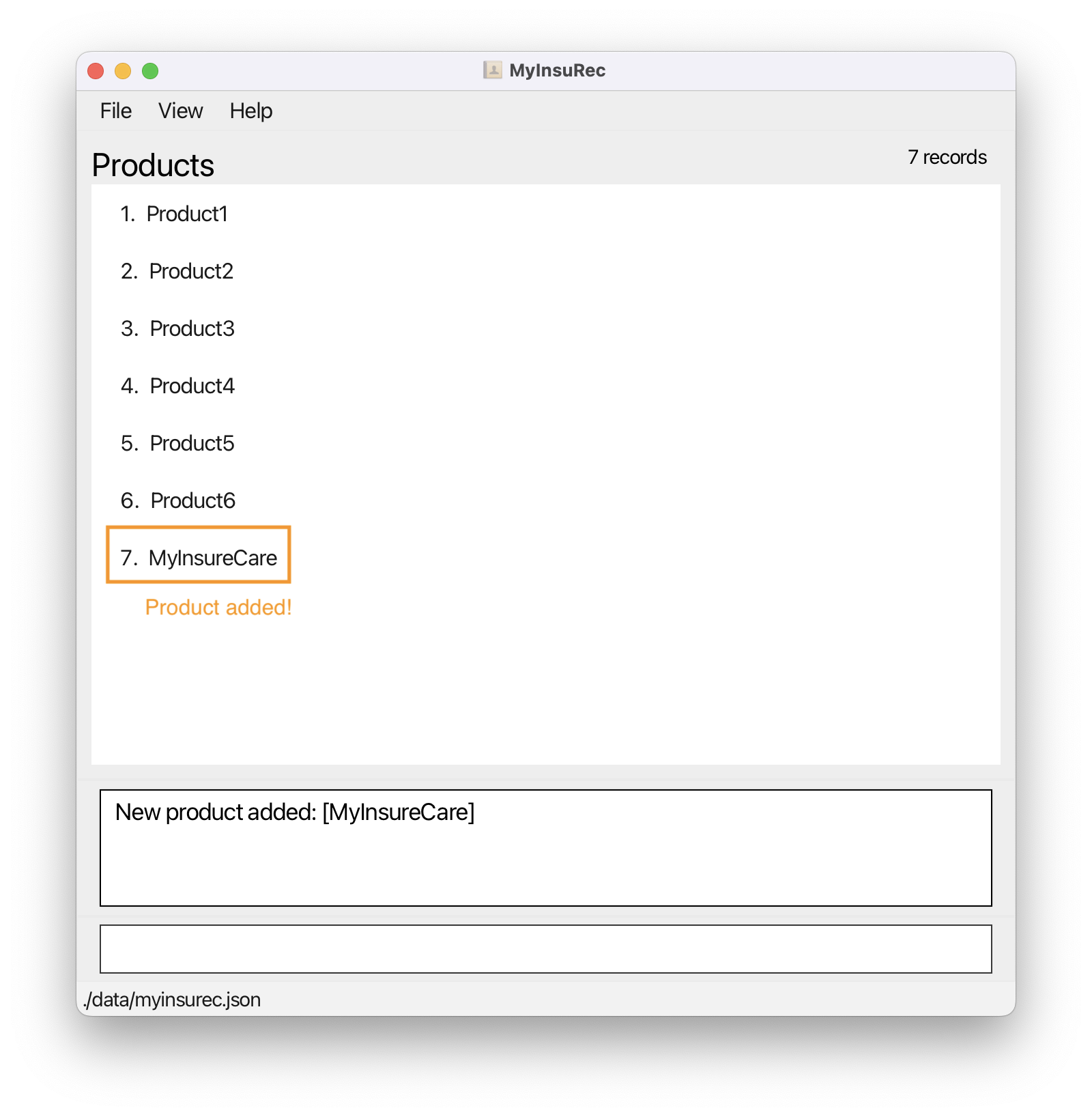
- Now, we want to add a client named who has already purchased ‘MyInsureCare’. To do that, we can once again type in
addClient n/Ng Jun Yi p/81230987 pd/MyInsureCareto add a client and indicate that he has bought ‘MyInsureCare’. The image below shows MyInsuRec after adding the client with the product.
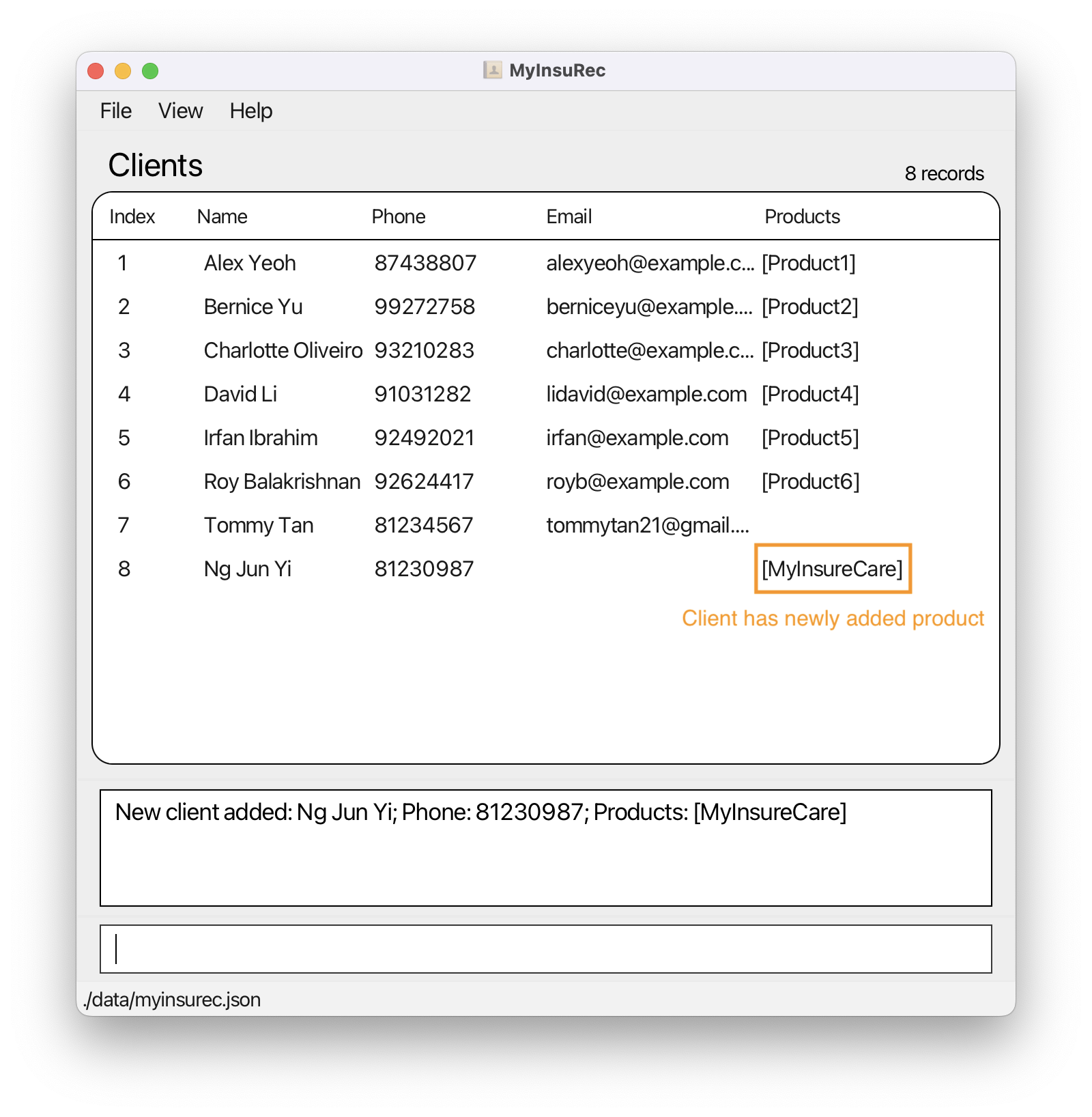
addProduct can be used! This is to help ensure the cleanliness of MyInsuRec. So, add your product via addProduct before using it to add a client with that product! See addProduct.
- Unfortunately ‘Alex Yeoh’ is no longer our client, and so we want to delete him from our records. To do that, type in
delClient i/1. The image below shows MyInsuRec after deleting the client.
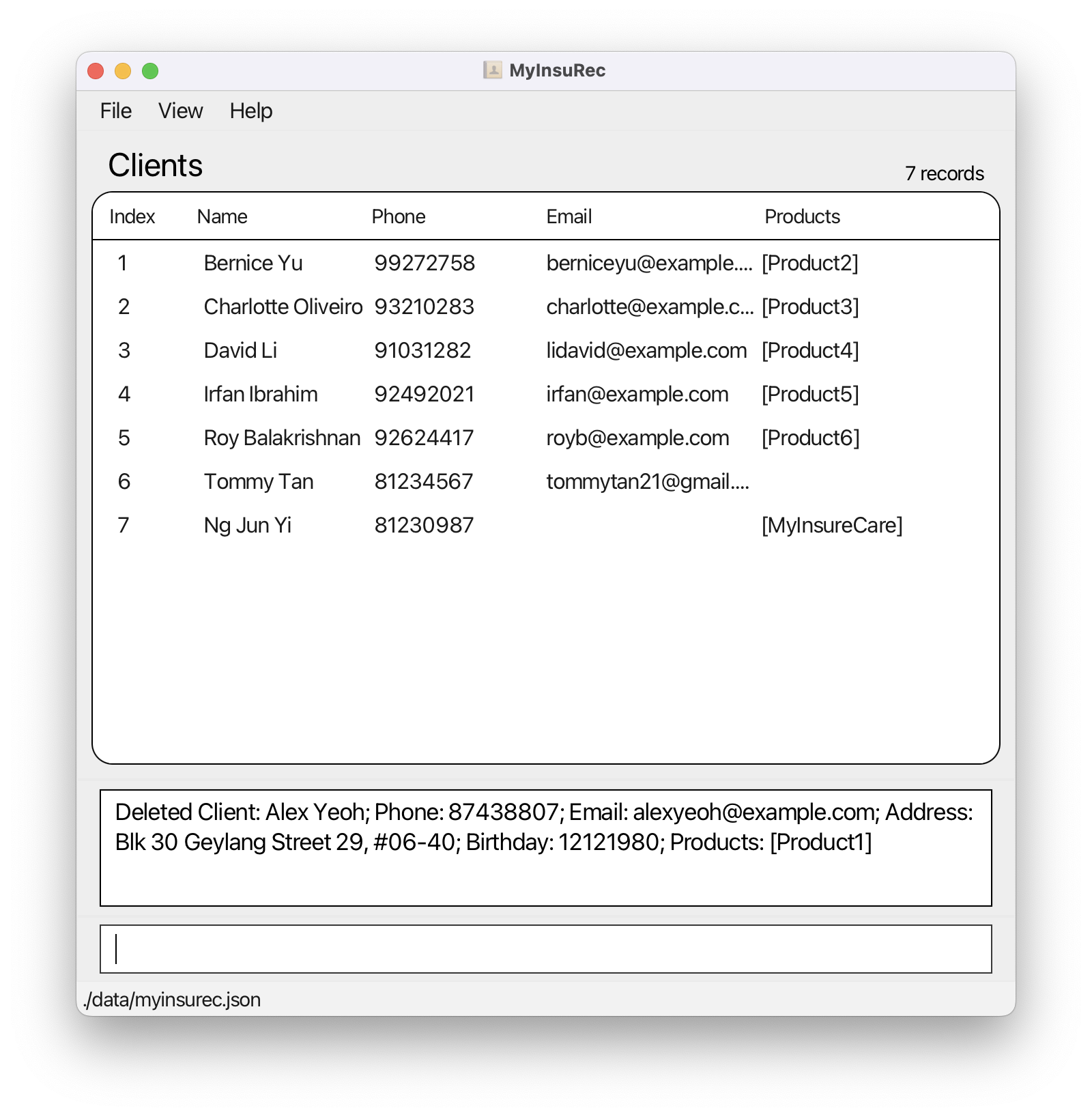
And there we have it! We have just gone through the basic bookkeeping features of MyInsuRec. Beyond that, we also have more advanced features such as getting a quick glance of all your upcoming meetings, filtering clients by products. To find out and learn more about these features, head to the Features section where all the commands and their details can be found.
To get started with a clean state of MyInsuRec, type in the command clear. This removes all the sample data from MyInsuRec, so don’t panic if you see that all your data are wiped off!
Welcome to your new and organized life, and happy (financial) advising!
7. Features
This section guides you on how to use features available in MyInsuRec. We will lay out the command and parameters needed to use the feature, and show some examples as well as its expected behaviour. We also include some tips and tricks (yay!) on how you can better use the feature and MyInsuRec.
Do take some time to read the following note to better understand how you can use this section!
![]() Notes about the command format:
Notes about the command format:
-
Words in
UPPER_CASEare the parameters to be supplied by you.
e.g. inaddClient n/NAME p/PHONE_NUMBER,NAMEandPHONE_NUMBERare parameters which can be used asaddClient n/John Tan p/12345678. - Items in square brackets are optional, while those not in square brackets are compulsory.
e.g.addClient n/NAME p/PHONE_NUMBER [a/ADDRESS] [e/EMAIL] [b/BIRTHDAY] [pd/PRODUCT]can be used as
addClient n/John Tan p/12345678addClient n/John p/12345678 e/John@abc.com b/12122000
- This symbol
||indicates that only one of the optional parameters can be used.
Using more than one optional parameter is strictly not allowed.
e.g.listClient [pd/PRODUCT || b/BIRTHDAY]can be used aslistClient pd/Product1listClient b/week
-
Parameters can be in any order.
e.g. if the command specifiesn/NAME p/PHONE_NUMBER,p/PHONE_NUMBER n/NAMEis also acceptable. -
Suppose you entered the same command multiple times, only the last command will be executed. e.g. if you specify
viewMeeting i/2viewMeeting i/2viewMeeting i/3, onlyviewMeeting i/3will be taken. -
If a parameter is expected only once in the command, but you specified it multiple times, only the last occurrence of the parameter will be taken.
e.g. if you specifyd/28092022 d/30092022, onlyd/30092022will be taken. -
Extraneous parameters for commands that do not take in parameters (such as
exitandhelp) will be ignored.
e.g. if the command specifiesexit 123, it will be interpreted asexit. -
Extraneous or incorrect parameters for commands that take in parameters (such as
editClientandeditMeeting) will be considered as part of the preceding valid parameter in the command.
e.g. if the command is used aseditClient i/1 n/Smith et/1230whereet/is the only invalid parameter, the input by preceding valid parametern/will be read asSmith et/1230(this input is invalid because it is not alphanumeric) - All incorrect parameters up until the first valid parameter will be ignored for commands that take in parameters (such as
editClientanddelMeeting).
e.g.delMeeting n/Alex i/1will be parsed correctly sincei/1is the first valid parameter and the incorrect parametern/Alexbefore that is ignored.
pd/PRODUCT as a parameter, you must have already added that product into MyInsuRec via addProduct.
See addProduct.
7.1 Client commands
This subsection covers all client-related commands.
7.1.1 Add client: addClient
Add a new client to MyInsuRec.
Format: addClient n/NAME p/PHONE_NUMBER [a/ADDRESS] [e/EMAIL] [b/BIRTHDAY] [pd/PRODUCT]...
- A client must have a
NAMEand aPHONE_NUMBER. -
PHONE_NUMBERshould contain only numbers and be at least 8 digits long. -
EMAIL,BIRTHDAY,ADDRESSandPRODUCTare optional. -
BIRTHDAYin the future are not acceptable. -
PRODUCTmust exists already. You can add multiple products to the client. Reusepd/prefix to add each product to the client. - If a
NAMEalready exists in MyInsuRec, adding the sameNAMEwill result in an error!
Use case:
- You have just found a potential client! You can use this command to add their particulars into MyInsuRec to help remember their contact information and other details.
NAME as a unique identifier because we have considered cases where parents will be using their contact details for their children. If you are stuck in a situation where both clients have the same name, you can add a few words to make them unique, for example John Tan NUS and John Tan SMU.
Examples:
- Add a client named John Tan and his phone number
addClient n/John Tan p/12345678
- Same as above, but with his birthday this time
addClient n/John Tan p/12345678 b/12122000
- Same as above, but with even more details
addClient n/John Tan p/12345678 e/johntan@insurec.com a/123 ABC ROAD, #11-01 pd/Product1
- Same as above, but with multiple products
addClient n/John Tan p/12345678 e/johntan@insurec.com a/123 ABC ROAD, #11-01 pd/Product1 pd/Product2 pd/Product3
7.1.2 List clients: listClient
Shows the list of clients in MyInsuRec.
A valid filter can also be applied to show a selected list of clients.
Format: listClient [pd/PRODUCT || b/PERIOD]
- A valid filter can be clients who have bought the product
PRODUCTor clients whose birthday is in rangePERIOD. -
PRODUCTmust exists already. -
PERIODis specified by keywords. The possible keywords are:-
tomorrowfor a list of clients whose birthday is tomorrow; -
weekfor a list of clients whose birthday is in the next week; -
monthfor a list of clients whose birthday from the start of the respective month to the end of the respective month.
-
b/PERIOD differs from that of b/BIRTHDAY! b/PERIOD can only accept keywords, while b/BIRTHDAY can only accept specific dates.
Use case:
- You want to find out all your clients with upcoming birthdays so that you can prepare ahead and ensure that every client gets some birthday well wishes!
- You want to identify the number of clients who purchased a particular product for analytics reasons.
Examples:
- List all clients
listClient
- List all clients who purchased Product1
listClient pd/Product1
- List all clients with their birthdays in the next week
listClient b/week
![]() Caution:
Caution:
-
Both filters cannot exist simultaneously. A user can only apply one filter at each time. For example,
listClient pd/Product1 b/weekis strictly not allowed. -
Extraneous parameters will not be taken into account. For example,
listClient n/Alexwill be considered aslistClientwithout any error messages.
7.1.3 View client: viewClient
View details associated with a client, such as the client’s name and phone number.
Format: viewClient i/INDEX
- Display information about the client at the specific
INDEX. - The
INDEXrefers to the index number shown by executinglistClientcommand. - The
INDEXmust be a positive integer 1, 2, 3, …
Use case:
- View more specific details related to the client such as address and birthday which are not shown in the list of clients. This will help you foster a stronger relationship with your clients because you can wish them happy birthday!
Examples:
- View client with an
INDEXof 1viewClient i/1
Screenshot:
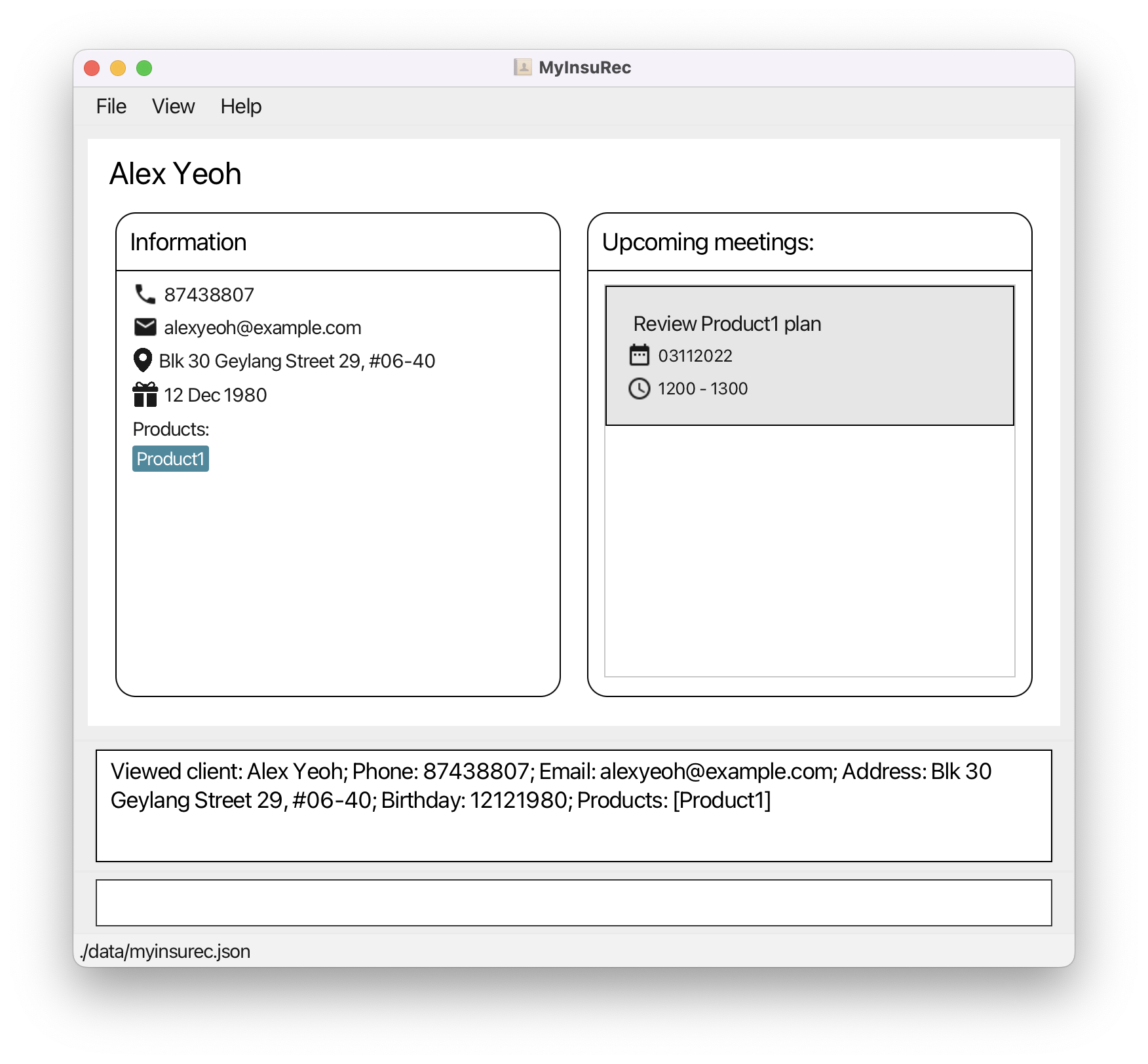
7.1.4 Delete client: delClient
Delete the specified client from MyInsuRec.
Format: delClient i/INDEX
- Delete the client at the specified
INDEX. -
INDEXrefers to the index number shown by executinglistClientcommand. -
INDEXmust be a positive integer 1, 2, 3, … - If
INDEXis a non-positive integer or not shown inlistClient, an error will be shown!
Use case:
- Suppose your client no longer requires your services and would like you to remove their personal information. You can use this command to remove their details from MyInsuRec.
Examples:
- Delete the client with an
INDEXof 2delClient i/2
7.1.5 Edit client: editClient
Edit details of the specified client.
Format: editClient i/INDEX [n/NAME] [p/PHONE_NUMBER] [a/ADDRESS] [e/EMAIL] [b/BIRTHDAY] [pd/PRODUCT]...
- Edit the client at the specified
INDEX. -
INDEXrefers to the index number shown by executinglistClientcommand. -
INDEXmust be a positive integer 1, 2, 3, … -
BIRTHDAYin the future are not acceptable. -
PRODUCTmust exists already. - At least one optional detail must be modified.
- Maintain value of details not edited by the command.
- If you wish to edit a client’s
NAMEand theNAMEalready exists in MyInsuRec, it will result in an error! - Editing the client’s products replaces all existing products with the products specified. You can add multiple products to the client. Reuse
pd/prefix to add each product to the edited client.
Use case:
- A client changed his address! Update the client details instead of having to removing the old record and creating a new record.
Examples:
Suppose MyInsuRec contains only one client ‘John Tan’ having phone number ‘0123456789’:
- Change the name of this client to ‘John Smith’
editClient i/1 n/John Smith
- Add email ‘johntan@insurec.com’
editClient i/1 e/johntan@insurec.com
- Add multiple products
editClient i/1 pd/Product1 pd/Product2
NAME as a unique identifier because we have considered cases where parents will be using their contact details for their children. If you are stuck in a situation where both clients have the same name, you can add a few words to make them unique, for example John Tan NUS and John Tan SMU.
7.2 Meeting commands
This subsection covers all meeting-related commands.
7.2.1 Add meeting: addMeeting
Add a new meeting to MyInsuRec.
Format: addMeeting i/INDEX d/DATE st/START_TIME et/END_TIME dn/DESCRIPTION
- A meeting contains the
INDEXof the client in the clients list, theDATEandTIMEfor the meeting, and theDESCRIPTIONof the meeting. -
INDEXrefers to the number of the client you are meeting with, as shown by executing thelistClientcommand. -
DATEshould be given in the format DDMMYYYY.- For example, 01022022 represents 1 February 2022.
-
DATEbefore today is not acceptable. -
START_TIMEandEND_TIMEshould be given in 24 Hours HHMM format.- For example, 1234 represents the 12:34PM.
Use case:
- You have just scheduled a meeting with a client! You can use this command to add the details of the meeting into MyInsuRec to help remember the meeting details.
Examples:
Suppose MyInsuRec contains only one client ‘Alex’:
- Add a meeting with Alex on 28-Sep-2022 from 2PM to 3PM
addMeeting i/1 d/28092022 st/1400 et/1500 dn/Alex's Policy Renewal
7.2.2 List meetings: listMeeting
Shows the list of meetings in MyInsuRec.
A valid filter can also be applied to show a selected list of meetings.
Format: listMeeting [d/PERIOD]
- A valid filter can be upcoming meetings happening in range
PERIOD. -
PERIODis specified by keywords. The possible keywords are:-
tomorrowfor a list of meetings happening tomorrow; -
weekfor a list of meetings happening in the next week; -
monthfor a list of meetings happening from the start of the respective month to the end of the respective month.
-
d/PERIOD differs from that of d/DATE! d/PERIOD can only accept keywords, while d/DATE can only accept specific dates.
Use case:
- Get an overview of all your upcoming meetings. This is especially useful for if you have a busy and packed schedule, and want to ease your mental load of having to recall all of your upcoming meetings!
editMeeting, you will have to first get its index by running listMeeting. So, expect to use this command a lot!
Examples:
- List all meetings
listMeeting
- List meetings happening in the next week
listMeeting d/week
listMeeting n/Alex will be considered as listMeeting without any error messages.
7.2.3 View meeting: viewMeeting
View details associated with a meeting, such as the meeting’s date and time, as well as the client’s details associated with the meeting.
Format: viewMeeting i/INDEX
- Display information about the meeting at the specific
INDEXand details of the client whom you are meeting. - The
INDEXrefers to the index number shown by executinglistMeetingcommand. - The
INDEXmust be a positive integer 1, 2, 3, …
Use Case:
- Get an overview of the meeting and the client you are meeting with. This helps you become more prepared for the meeting, and you will not have to remember every single small detail of the meeting!
Examples:
- View meeting with an
INDEXof 1viewMeeting i/1
Screenshot:
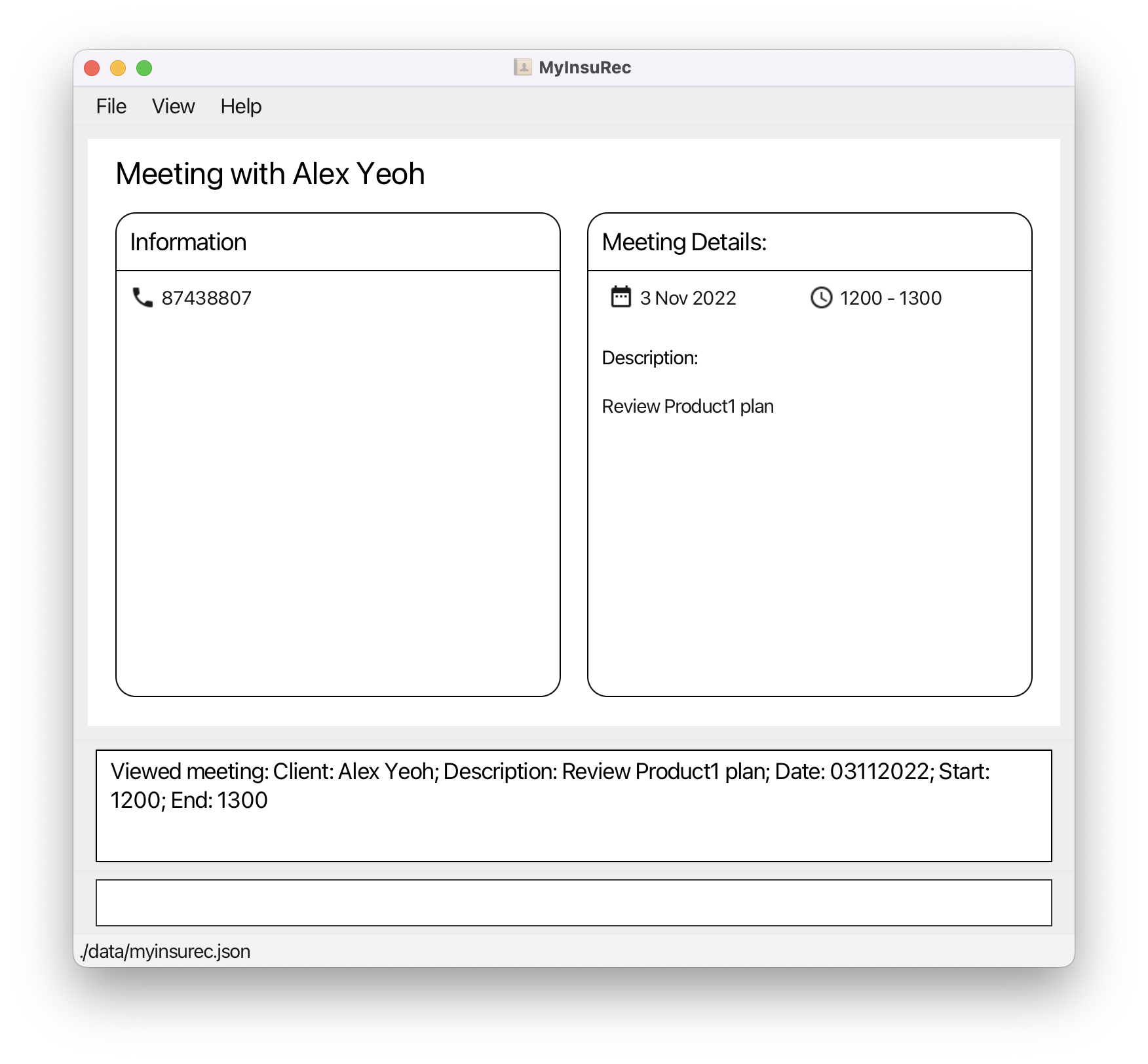
7.2.4 Delete meeting: delMeeting
Delete a meeting from MyInsuRec.
Format: delMeeting i/INDEX
- Delete the meeting at the specified
INDEX. -
INDEXrefers to the index number shown by executinglistMeetingcommand. -
INDEXmust be a positive integer 1, 2, 3, … - If
INDEXis a non-positive integer or not shown inlistMeeting, an error will be shown!
Use case:
- Remove a cancelled meeting.
- Clean up any meetings that already happened. This helps to reduce clutter in MyInsuRec.
Examples:
- Delete meeting with an
INDEXof 2delMeeting i/2
7.2.5 Edit meeting: editMeeting
Edit details of the specified meeting.
Format: editMeeting i/INDEX [d/DATE] [st/START TIME] [et/END TIME] [dn/DESCRIPTION]
- Edit information about the meeting at the specific
INDEX. -
INDEXrefers to the index number shown by executinglistMeetingcommand. -
INDEXmust be a positive integer 1, 2, 3, … - If
INDEXis a non-positive integer or not shown inlistMeeting, an error will be shown! -
DATEbefore today is not acceptable. - At least one optional detail must be modified.
- Details that are not edited will be kept as is.
Use case:
- A meeting got pushed back! Update the meeting details instead of having to remove the old record and create a new record.
Examples:
- Edit the description of the meeting with an
INDEXof 1.editMeeting i/1 dn/Follow up team meeting
7.3 Product commands
This subsection covers all product-related commands.
7.3.1 Add product: addProduct
Add a new product to MyInsuRec.
Format: addProduct pd/PRODUCT
- Add a product having name
PRODUCT. - A product must have a product name which is
PRODUCT. - A product name can only be alphanumeric and contain spaces. Other symbols are strictly not allowed.
Use Case:
- You can define your own insurance products that you sell and tag them to clients who have bought the product. Now, you will not have to worry about forgetting which product the client bought!
Examples:
- Add product with product name of ‘Product1’
addProduct pd/Product1
7.3.2 List products: listProduct
Show the list of products in MyInsuRec.
Format: listProduct
Use case:
- Get an overview of all the products you are offering!
- This feature is used to get the index of a product, which is needed for most product-related commands.
Examples:
- List all products
listProduct
7.3.3 Delete product: delProduct
Delete a product from MyInsuRec. This command removes this product from all the clients as well.
Format: delProduct i/INDEX
- Delete the product at the specified
INDEX. -
INDEXrefers to the index number shown by executinglistProductcommand. -
INDEXmust be a positive integer 1, 2, 3, … - If
INDEXis a non-positive integer or not shown inlistProduct, an error will be shown!
Use case:
- If you no longer offer this product and no clients have purchased it before, you can remove it from MyInsuRec and prevent it from cluttering up MyInsuRec!
listProduct. This is because the product’s index number INDEX is required to use this command, and listProduct shows a list of all the products with their index numbers.
Examples:
- Delete product with an
INDEXof 2delProduct i/2
7.4 General commands
7.4.1 View help: help
Show a message explaining how to access the help page (this user guide!).
You can click on ‘Copy URL’, then paste the link into your browser to get to the help page.
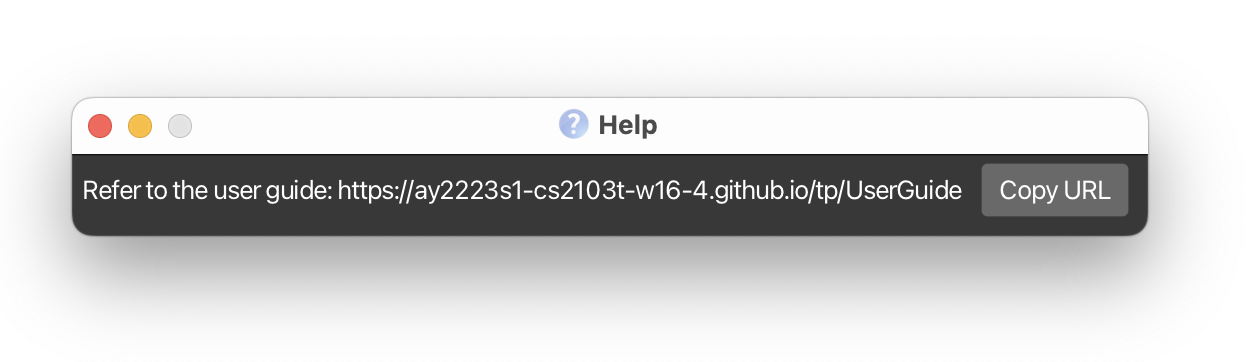
Format: help
7.4.2 Exit MyInsuRec: exit
Exit the program.
Format: exit
7.4.3 Clear MyInsuRec: clear
Clear all data regarding clients, meetings and products from MyInsuRec.
Format: clear
Use Case:
- MyInsuRec comes with default data to help you get started with using the application. But, you may want to clear this data in order to add your own clients and meetings instead. So, this commands allows you to clear default data shipped with MyInsuRec.
- Restarting the app from an empty version.
![]() Caution:
This is a one-shot way of removing all data stored in MyInsuRec.
Only clear when you are sure you do not need the data anymore!
Caution:
This is a one-shot way of removing all data stored in MyInsuRec.
Only clear when you are sure you do not need the data anymore!
7.5 Others
7.5.1 Save the data
MyInsuRec data are saved in the hard disk automatically after any command that changes the data. There is no need to save manually.
7.5.2 Edit the data file
MyInsuRec data are saved as a JSON file [JAR file location]/data/myinsurec.json. Advanced users are welcome to update data directly by editing that data file.
"@UUID" : "3bbda97d-bae5-4f28-8ea0-0d0b39ee5a56") stored in the data file unless you are absolutely sure you know what you are doing!
7.5.3 Change the color scheme
MyInsuRec comes with light and dark color schemes. To change between the two, simply click on the View menu button and select the desired mode!
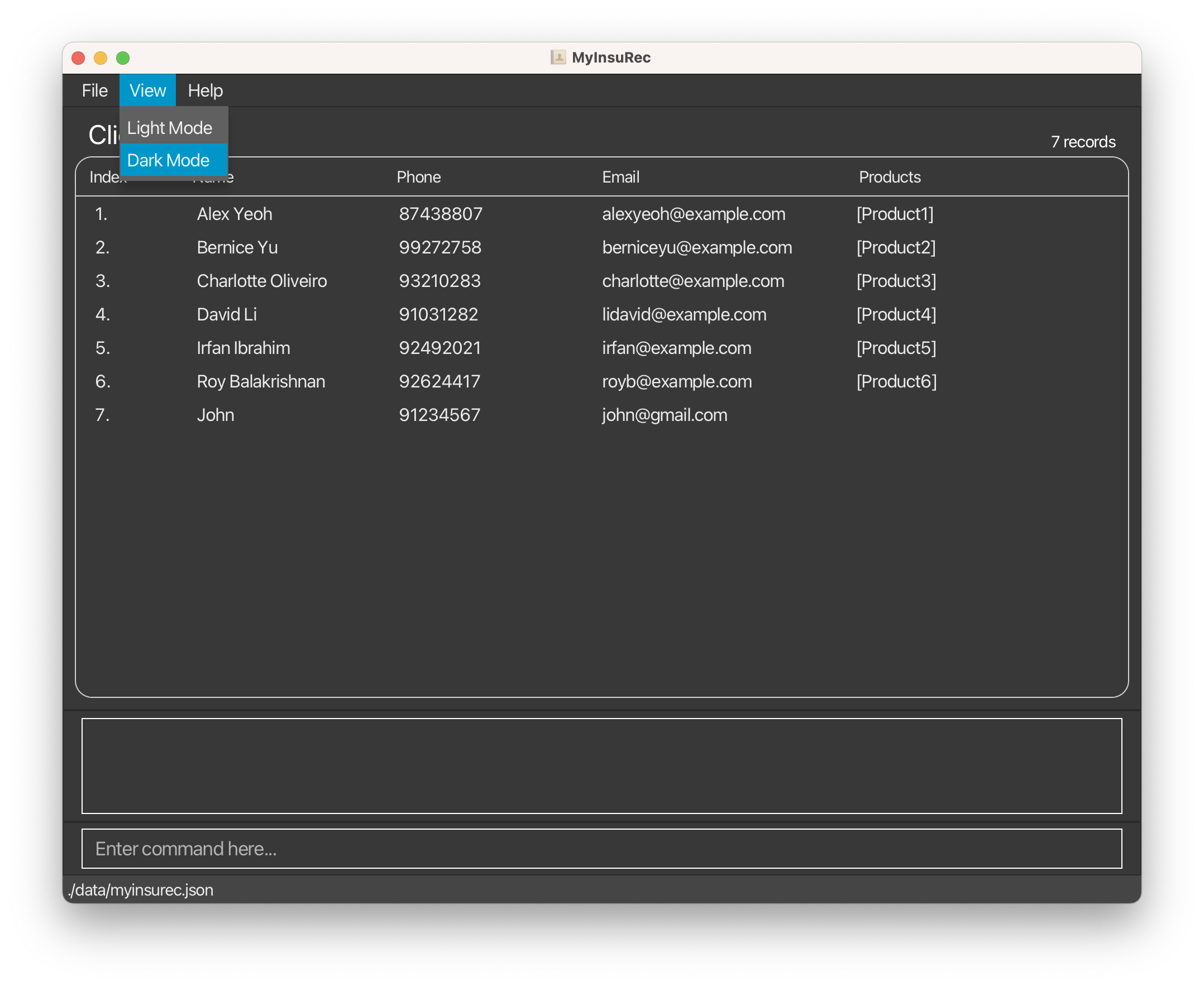
7.6 Proposed features
7.6.1 Duplicate clients detection [coming in v1.5]
We plan to be able to detect duplicate clients entries in v1.5. For example, ‘John Tan’ and ‘john tan’ are likely to be the same person. As such, we plan to add a feature that warns the user when using such similar inputs.
8. FAQ
Q: How do I transfer my data to another Computer?
A: Install the app, then overwrite the myinsurec.json file created by the app with the version of the file from the previous computer. The myinsurec.json is located in [JAR file location]/data/myinsurec.json.
Q: Where is my data file located?
A: The data file is located at [JAR file location]/data/myinsurec.json.
Q: I accidentally closed the app, will my data still be there?
A: Yes, your data is saved automatically after every action.
Q: My computer does not recognise the file type jar. How do I open the app?
A: Check if your computer already has Java 11 or above installed from 10.1 Checking your system’s Java version. If not, follow the instructions to install Java.
Q: Why can’t I add a product to my client?
A: First check that the product has been created use the listProduct command.
Create the product using the addProduct command if it is not there.
Add the product to the client using the editClient or addClient command.
9. Command summary
| Action | Format | Examples |
|---|---|---|
| Add client | addClient n/NAME p/PHONE_NUMBER [a/ADDRESS] [e/EMAIL] [b/BIRTHDAY] [pd/PRODUCT]... |
• addClient n/John Tan p/12345678 • addClient n/John Tan p/12345678 a/123 ABC ROAD, #11-01 e/johntan@insurec.com b/12122000 pd/Product1
|
| List clients | listClient [pd/PRODUCT || b/BIRTHDAY] |
• listClient • listClient pd/Product1 • listClient b/tomorrow • listClient b/week • listClient b/month
|
| View client | viewClient i/INDEX |
• viewClient i/1
|
| Delete client | delClient i/INDEX |
• delClient i/1
|
| Edit client | editClient i/INDEX [n/NAME] [p/PHONE_NUMBER] [a/ADDRESS] [e/EMAIL] [b/BIRTHDAY] [pd/PRODUCT]... |
• editClient i/1 n/John Smith
|
| Add meeting | addMeeting i/INDEX d/DATE st/START_TIME et/END_TIME dn/DESCRIPTION |
• addMeeting i/1 d/28092022 st/1400 et/1500 dn/Alex's Policy Renewal
|
| List meetings | listMeeting [d/PERIOD] |
• listMeeting • listMeeting d/tomorrow • listMeeting d/week • listMeeting d/month
|
| View meeting | viewMeeting i/INDEX |
• viewMeeting i/1
|
| Delete meeting | delMeeting i/INDEX |
• delMeeting i/1
|
| Edit meeting | editMeeting i/INDEX [d/DATE] [st/START TIME] [et/END TIME] [dn/DESCRIPTION] |
• i/1 dn/Follow up team meeting
|
| Add product | addProduct pd/PRODUCT |
• addProduct pd/Product1
|
| List products | listProduct |
• listProduct
|
| Delete product | delProduct i/INDEX |
• delProduct i/1
|
| Help | help |
help |
| Exit | exit |
exit |
| Clear | clear |
clear |
10. Troubleshooting
This section covers technical issues you may run into while using MyInsuRec.
10.1 Checking your system’s Java version
To check that your system has the correct Java version (Java 11 and above) to run MyInsuRec, you can follow the steps below:
- Open your terminal.
- Windows
- Use Win + S to open search.
- Type in ‘Terminal’ to search for it and click on it to launch.
- macOS
- Use Cmd + Space to open Spotlight search.
- Type in ‘Terminal’ to search for it and click on it to launch.
- Linux
- Use Ctrl + Alt + T to open the Terminal.
- Windows
- In your terminal, type in java --version and click enter.
- The following image shows an example what will show up in macOS, but you can expect a similar result in Windows.
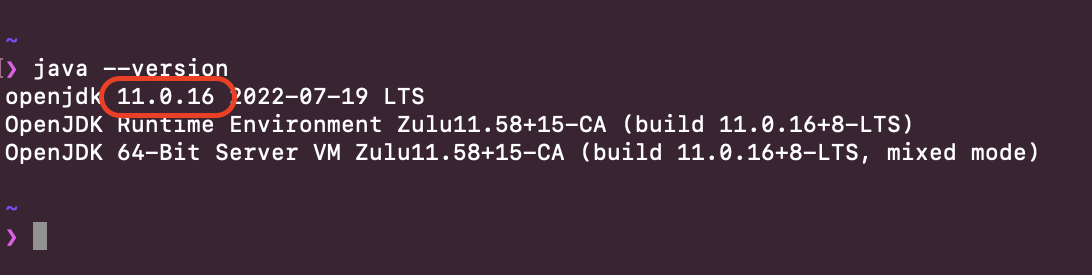
-
The number in the red highlight rectangle tells you the Java version installed. For example, the Java version installed on the example system is Java 11.0.16, which is sufficient to run MyInsuRec as it is greater than Java 11.
-
If you do not see a similar result in the terminal after Step 3, or have an earlier version of Java, head over to Oracle’s Java download page to install Java.
10. Acknowledgements
This project is based on the AB3 project template by se-education.org.
We thank the CS2103T and CS2101 teaching team and all our classmates for supporting us in this project!
11. Glossary
Quick Reference
C
CLI
Command Line Interface, user interface that accepts input as lines of text.
E
EMAIL
An email address identifies an email box to which messages are delivered. If you wish to know more about email addresses, you can visit this link to view the format of valid emails!
G
GUI
Graphical User Interface, user interface that accepts input in means other than text, such as mouse clicks.
I
INDEX
Number indicating the position of a client, meeting, or product in their respective lists.
In all commands INDEX must be a positive integer 1, 2, 3, …
In editClient, delClient, and viewClient commands, INDEX refers to the number shown by executing listClient command.
e.g. David Li has position of 4 in the shown client list:
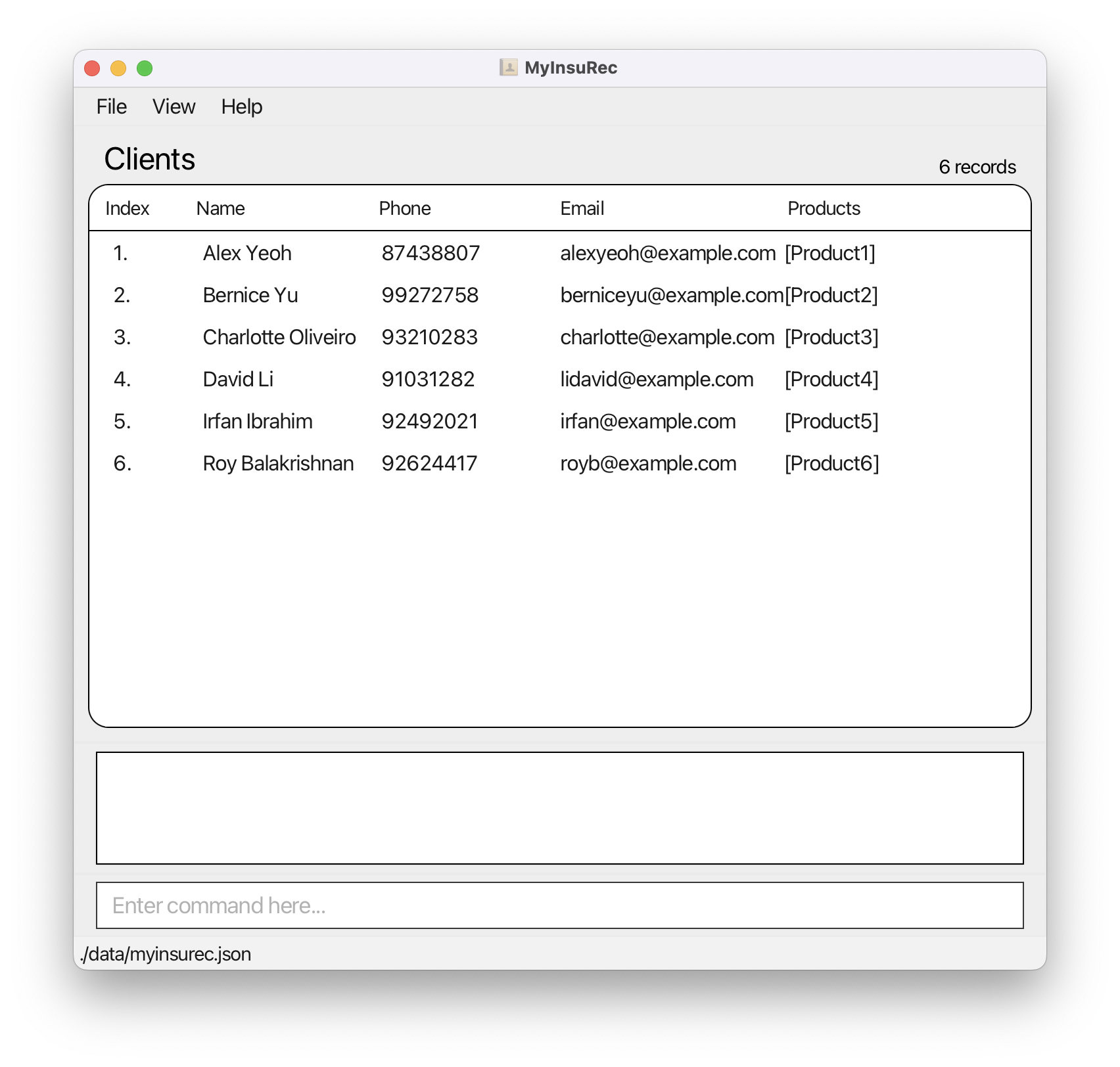
In viewMeeting, delMeeting, and editMeeting commands, INDEX refers to the number shown by executing listMeeting command.
e.g. The meeting shown has position of 1 in meeting list:

In delProduct command, INDEX refers to the number shown by executing listProduct command.
e.g. Product6 has position of 5 in the shown product list:

J
JSON file
A file that stores data that has been structured according to the JSON data format. Refer to this article by W3Schools for more information.
JAR file
A file having the extension .jar which is usually used to share applications written in Java. MyInsuRec can be downloaded and executed as a JAR file.
Java 11
Java 11 is a release version of Java which is required to run MyInsuRec.
P
Parameter
Value that should be provided to a command for it to execute.
e.g. the delClient command requires the INDEX value identifying a client in order to delete that client.
12. Contact Us
Our team is committed to delivering a high-quality product, so we’d love to hear from you if you have any feedback or enquiries!
Please feel free to contact us at myinsurec@gmail.com.